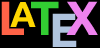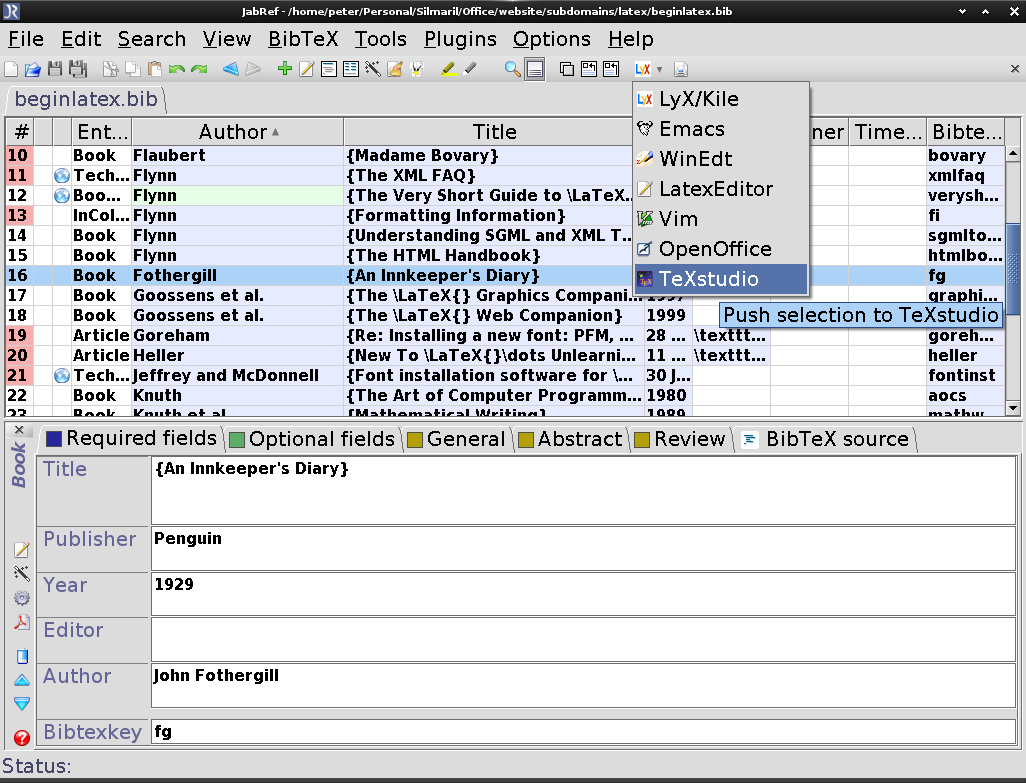As we well see later, a similar method is also used to
cite documents for a bibliography or list of references, and
there are packages to sort and format these in the correct
style for different journals or publishers.
5.3.1 Cross-references
You label the place in your document you want to refer
to by adding the command
\label followed by a short name you make
up, in curly braces: exactly as we did for labelling
Figures and Tables in § 4.2.2 above.
\section{New Research}
\label{newstuff}You can then refer to this place from anywhere in the
same document with the command \ref
followed by the name you used, eg
Note the use of the unbreakable space
(~) between the \ref and
the word before it. This prints a space but prevents the
line ever breaking at that point, should it fall close
to the end of a line when being typeset.
The \S command can be used if you
want the section sign § instead of the word
‘section’ (there is also a
\P command that produces the paragraph
sign or pilcrow ¶).
Labels MUST be unique
(that is, each value MUST
occur only once as a label within a
single document), but you can have as many references to
them as you like. If you are familiar with
HTML, this is the same concept as the
internal linking mechanism using #
labels (or IDs in
XHTML or HTML5).
- Labels in normal text
If the label is in normal text, as above, the
reference will give the current
chapter/section/subsection/appendix number (depending on the
current document class).
- Labels in Tables or Figures
If the label is inside a Table or Figure, the
reference provides the Table number or Figure number
prefixed by the chapter number (remember that in
Tables and Figures the \label
command MUST come
after the
\caption command).
The \ref command does not
produce the word ‘Figure’ or
‘Table’ for you: you have to
type it yourself, or use the
varioref package which automates
it.
- Labels in lists
A label in an item in an enumerated list will
provide the item number. In other lists its value is
null or undefined.
- Labels elsewhere
If there is no apparent countable structure at the
point in the document where you put the label (in a
bulleted list, for example), the reference will be
null or undefined.
The command \pageref followed by any
of your label values will provide the page number where the
label occurred, instead of the reference number, regardless
of the document structure. This makes it possible to refer
to something by page number as well as by its
\ref number, which is useful in
very long documents like this one
(varioref automates this too).
Process twice!
LATEX records the label values each time the
document is processed, so the updated values will get used
the next time the document is
processed. You therefore need to process the document one
extra time before final printing or viewing, if you have
changed or added references, to make sure the values are
correctly resolved. Most LATEX editors handle this
automatically by typesetting the document twice when
needed.
Unresolved references are printed as two question marks,
and they also cause a warning message at the end of the log
file. There’s never any harm in having
\labels you don’t refer to, but using
\ref when you don’t have a matching
\label is an error, as is defining two
labels with the same value.
5.3.2 Bibliographic references
The mechanism used for references to reading lists and
bibliographies is very similar to that used for normal
cross-references. Instead of using \ref
you use \cite or one of the variants
explained in § 5.3.2.3 below; and instead of
\label, you attach a label value to each
of the reference entries for the books, articles, reports,
etc that you want to cite. You keep these reference entries
in a bibliographic reference database
that uses the BIBTEX data format (see § 5.3.2.2 below).
This does away with the time needed to maintain and
format references each time you cite them, and dramatically
improves accuracy. It means you only ever have to enter the
bibliographic details of your references once, and you can
then cite them in any document you write, and the ones you
cite will get formatted automatically to the style you
specify for the document (eg Harvard, Oxford, Institute of Electrical and Electronics
Engineers (IEEE), Vancouver, Modern Language Association (MLA),
American Psychological
Association (APA), etc).
5.3.2.1 Choosing between BIBTEX and
biblatex
LATEX has two systems for doing citations and
references, BIBTEX (old) and biblatex
(new): both of them use the same bibliographic file
format, also called BIBTEX, for storing and managing
your references. Both support the four common ways of
indicating a citation: author-year, numeric, abbreviated
alphabetic, and footnoted, plus a wide range of
others.
- BIBTEX
the older BIBTEX has been in use for many
decades and is still specified in some publishers’
document classes, especially for journal articles
and books, and particularly those which have not
been updated for a long time. While it will continue
to work, it has several major drawbacks:
it doesn’t handle non-ASCII characters
easily, so accents and non-Latin words or
languages are a problem;
the same applies to the sort-and-extract
program it uses (also called
bibtex)
the style format files
(.bst files) are written in
BIBTEX’s own rather strange, unique, and
largely undocumented language, making it
extremely difficult to modify them or write new
ones;
many of the style format files are now very
old and out of date;
the range of data fields in references is
limited and also out of date.
- biblatex
the newer biblatex system is
now a well-established LATEX package to replace
almost all of old BIBTEX. The main advantages
are:
it uses the same .bib
files as for old BIBTEX, but adds many
new document types and data field names.
it works with UTF-8, so
non-ASCII, non-Latin, and other writing systems
are handled natively when using XƎLATEX or
LuaLATEX.
there is a new sort-and-extract program
(biber) to replace
bibtex, which also
handles UTF-8 natively.
the style format files are written entirely
in LATEX syntax, and are under active
development, so updating or writing layout
formats it is much easier than with
BIBTEX.
it supports the four popular citation
formats listed above natively, without the need
for additional packages.
The only current drawback is that there are
still a few uncommon and less-used reference formats
that are still only supported in BIBTEX and not
yet available in biblatex. If you
are required to use one of these, you are going to
be stuck with BIBTEX (unless you’d like to write a
new biblatex add-on to handle
it).
The biblatex package with the
biber program is therefore
recommended, especially with XƎLATEX or LuaLATEX. From
here on, I shall be using only
biblatex.
5.3.2.2 The BIBTEX file format
The same file format for BIBTEX files is used for
both BIBTEX and biblatex, regardless
of whether you use biber or
bibtex, so if you have existing
BIBTEX files, they will continue to work, but it’s a
good idea to update old files with some of the more
accurate field names provided by
biblatex.
The file format is specified in the original
BIBTEX documentation (look on your system for
the file btxdoc.pdf). The
biblatex package and its updated style
formats provide many more fields and document types than
we can describe here.
Each BIBTEX entry starts with an @ sign
and the type of document (eg @article, @book, etc), followed by the
whole entry in a single set of curly braces. The first
value MUST be a unique
BIBTEX key (label) that you make up, which you will use
to cite the reference with; followed by a comma:
@book{fg, ... }Then comes each field (in any order), using the
format:
fieldname = {value},There MUST be a comma
after each line of an entry except the last
line (see the rules below):
@book{fg,
title = {{An Innkeeper’s Diary}},
author = {John Fothergill},
edition = 3,
publisher = {Penguin},
year = 1929,
address = {London}
}Some TEX-sensitive editors have a BIBTEX mode
which understands these entries and provides menus,
templates, and syntax colouring for writing them. The
rules are:
There MUST be a
comma after each line of an entry except the
last line;
There MUST NOT be a
comma after the last field in the entry;
Some styles recapitalise the title when they
format: to prevent this, enclose the title in double
curly braces as in the example;
You MUST use extra
curly braces to enclose multi-word surnames, otherwise
only the last will be used in the sort, and the others
will be assumed to be forenames, for example the
British explorer can be sorted under T as
author = {Ranulph {Twisleton Wykeham Fiennes}},Multiple authors
MUST go in a single
author field, separated by the literal
word and (see example below)
Values which are purely numeric (eg year and month) may
omit the curly braces;
Months and editions
MUST be numbers (and
may therefore omit the curly braces);
DO NOT include ordinal
indicators like th or
st;
Fields MAY occur in
any order but the format
MUST otherwise be
strictly observed;
Fields which are not used do not have to be
included (so if your editor automatically inserts them
as blank or prefixed by OPT [optional],
you MAY safely delete
them as unused lines)
There is a required minimum set of fields for each of
a dozen or so types of document: book, article (in a
journal), article (in a collection), chapter (in a book),
thesis, report, conference paper (in a Proceedings), etc,
exactly as with all other reference management systems.
These are all (entry types and entry fields) listed in
detail in the biblatex documentation
(Lehman, Kime, Boruvka & Wright, 2015, sections 2.1 & 2.2 p.8).
Here’s another example, this time for a book on how to
write mathematics — note the multiple authors separated by
and. Long entries can spread over several
lines: the extra spaces and line-breaks are ignored, so
long as the value ends with the matching curly brace (and
comma, if needed).
@book{mathwrite,
author = {Donald E Knuth and Tracey
Larrabee and Paul M Roberts},
title = {{Mathematical Writing}},
publisher = {Mathematical Association of America},
address = {Washington, DC},
series = {MAA Notes 14},
isbn = {0-88385-063-X},
year = 1989
}Every reference in your reference database
MUST have a unique key
value (label or ID): you can make this up, just like you
do with normal cross-references, but some bibliographic
software automatically assigns a value, usually based on
an abbreviation of the author and year. These keys are for
your convenience in referencing: in
normal circumstances your readers will not see them. You
can see these labels in the right-hand-most column and at
the bottom of the screenshot in Figure 5.1 below, and in the examples above. You use
these labels in your documents when you cite your
references (see § 5.3.2.3 below).
There are many built-in options to the
biblatex package for adjusting the
citation and reference formats, only a few of which are
covered here. Read the package documentation for details:
it is possible to construct your own style simply by
adjusting the settings, with no programming required
(unlike the older BIBTEX styles, which are written in a
programming language used nowhere else).
Many users keep
their BIBTEX files in the same directory as their
document[s], but it is also possible to tell LATEX and
BIBTEX that they are in a different directory. This is a
directory specified by the $BIBINPUTS shell or environment
variable set up at installation time. On Unix &
GNU/Linux systems (including Apple
Macintosh OS X), and in TEX Live for Windows,
this is your TEX installation’s
texmf/bibtex/bib directory — the
same one that old-style BIBTEX .bst
style files are kept in — but to avoid permission
conflicts you should use your Personal TEX Directory and
create a subdirectory of the same name in there for your
own .bib files. MiKTEX also uses
the same $BIBINPUTS
variable, but it is not set on installation: you need to
set it using the Windows Systems Settings (see for example
https://www.computerhope.com/issues/ch000549.htm).
5.3.2.3 Citation commands
The basic command is \cite, followed
by the label of the entry in curly braces. You can cite
several entries in one command: separate the labels with
commas.
\cite{fg}
\cite{bull,davy,heller}For documents with many citations, use the
Cite button or menu item in your
bibliographic reference manager, which will insert the
relevant command for you (you can see it activated for the
TEXStudio
editor in Figure 5.1 below).
How the citation appears is governed by two
things:
the reference format (style) you specify in the
options to the biblatex package
(see § 5.3.2.4 below)
the type of citation command you use:
\cite, \textcite,
\parencite,
\autocite,
\footcite, etc, as shown
below.
There are four built-in formats in
biblatex:
- 1.
authoryear
There are two basic types of author–year
citation:
- a.
author as text, year in parentheses
used in phrases or sentences where the
name of the author is part of the sentence,
and the year is only there to identify what is
being cited; this command is
\textcite{fg}
...as has clearly been
shown by Fothergill (1929).
This is sometimes called
‘author-as-noun’
citation.
- b.
whole citation in parentheses
used where the phrase or sentence is
already complete, and the citation is being
added in support: this command is
\parencite{fg}
...as others have
already clearly shown (Fothergill, 1929).
The references at the end of the document are
sorted into surname order of the first author, and
by year after that.
- 2.
numeric
This format is popular in some scientific
disciplines where \cite produces
just a number in square brackets, eg [42]. The
references at the end of the document are usually
numbered either in order of
citation or in order of first
surname;
- 3.
alphabetic
This format is also popular in some scientific
disciplines and \cite produces a
three- or four-letter abbreviation of the author’s
name and two digits of the year, all in square
brackets, eg [Fot29]. The references at the end of
the document are sorted using abbreviated key value
as their label. This format is also called
‘abbreviated’.
- 4.
footnoted
Footnoted citations are common in History and
some other Humanities disciplines, so much so that
scholars in these fields actually call their
references
‘footnotes’. The command \footcite
produces a superscript number like an ordinary
footnote, and a short reference at the foot of the
page. It is only relevant when using author-year
styles (in numeric style it would just produce the
reference number at the foot of the page, which
would be misleading because it would be different to
the actual footnote number!). The references at the
end of the document are given in full, and are
usually sorted alphabetically by first
surname.
There is also a \fullcite command
which produces a fully-fledged reference
within the paragraph, so
\fullcite{fi2002} produces
Flynn, Peter (2002) ‘Formatting Information’. In ‘TUGboat’, 23:2, pp. 115-250, URI http://www.ctan.org/tex-archive/info/beginlatex/..
To direct your reader to a specific page or chapter in
your reference, you can add a prefix and/or a suffix as
optional arguments in square brackets before the
label.
...as shown by \textcite[p 12]{mathwrite}.A prefix gets printed at the start of the citation and
the suffix gets printed at the end, but all still within
the parentheses, if any. As they are both optional
arguments, and as suffixes are far more common than
prefixes, when only one optional argument is given, it is
assumed to be the suffix. The example above therefore
produces:
...as shown by Knuth, Larrabee & Roberts (1989, p 12).
There are many variant forms of the citation commands,
either for specific styles like Chicago, Vancouver,
Harvard, IEEE, APA, MLA, etc; or for grammatical
modifications like capitalising name prefixes, omitting
the comma between name and year, or adding multiple notes;
or for extracting specific fields from an entry (eg
\titlecite). If you have requirements
not met by the formats described here, you can find them
in the documentation for the biblatex
package.
Modern Language Association (MLA) citation is a
special case, as it omits the year and instead
REQUIRES the location of
the citation within the document (eg the chapter, section,
page, or line). It may include the title, if there would
otherwise be ambiguity. The biblatex
format for MLA citation handles the context-dependent
formatting with the command
\autocite.
Table 5.1: Built-in biblatex style commands
and formats
| Style | Command | Result |
| authoryear | \parencite{fg} | (Fothergill, 1929) |
| authoryear | \textcite{fg} | Fothergill (1929) |
| authoryear | \footcite{fg} | ¹ |
| numeric | \cite{fg} | [42] |
| alphabetic | \cite{fg} | [Fot29] |
| authoryear | \cite{fg} | Fothergill 1929 |
¹ Fothergill 1929.
Figure 5.1: JabRef displaying a file of references, ready to
insert a citation of Fothergill’s book into a LATEX
document being edited with TEXStudio
Your reference management software will have a display
something like Figure 5.1 above (details vary
between systems, but they all do roughly the same job in
roughly the same way), showing all your references with
the data in the usual fields (title, author, date,
etc).
Your database, which contains all your bibliographic
data, MUST be saved or
exported as a BIBTEX format (.bib)
file from your reference management software
(JabRef uses this format
automatically), It looks like the examples in
§ 5.3.2.2 above. Your .bib
file works with both biblatex
and BIBTEX, but
biblatex provides more field types and
document types so that your references can be formatted
more accurately.
If your bibliographic management software doesn’t save
BIBTEX format direct, save your data in
RIS format, then import the
.ris file into
JabRef and save it as a
.bib file from there.
Cheatsheet
Clea F Rees has written an
excellent cheatsheet with virtually everything on it
that you need for quick reference to using
biblatex. This is downloadable as the
package biblatex-cheatsheet from
CTAN.
Exercise 5.1 — Using biblatex
Use your bibliographic database program (eg
JabRef or similar) to
create a file with your references in it (see
§ 5.3.2.2 above). You could type them by
hand if you want, but it's faster and more reliable
to use a database.
Make sure each entry has a unique
short keyname (bibtexkey) to
make citations with
Save the file with a name ending in
.bib (eg
myrefs.bib) in the same folder
as your LATEX document
Add these two lines to the Preamble of your LATEX
document:
\usepackage[backend=biber,style=authoryear]{biblatex}
\addbibresource{myrefs.bib}In the body of your document, where you want to
cite a work, use
\parencite{keyname} or
\textcite{keyname} as appropriate
(see Table 5.1 above for
examples)
Towards the end of your document, add the
command \printbibliography at the
point where you want the bibliography printed
Typeset the document: that is, run
xelatex, then
biber, and then
xelatex again (most
editors automate this)
When you’ve got the citations and references
working, read the BIBTEX
documentation for all the extra things you can do
5.3.2.4 Setting up biblatex with
biber
For more complex citation requirements, you may need
to set up your document with the following
packages:
the babel or
polyglossia package with
appropriate languages, even if you are only
using one language. The default language
is American English, so there are commands to map this
to other language variants (the example below shows
this for British English)
the csquotes package, which
automates the use of quotation marks around titles or
not, depending on the type of reference;
the biblatex package itself,
specifying the biber
program and the style of references you want, either
numeric, alphabetic, or
authoryear; or a publisher’s style; and
any options for handling links like DOIs, URIs, and
ISBNs;
the language mapping command, if needed (see the
documentation for the style you have chosen to find
out if you need this)
finally, the name of your BIBTEX file[s] (see
the sidebar ‘Bibliographic reference databases’ above) with one or more
\addbibresource commands.
\usepackage[frenchb,german,british]{babel}
\usepackage{csquotes}
\usepackage[backend=biber,doi=true,isbn=true,
url=true,style=apa]{biblatex}
\DeclareLanguageMapping{british}{british-apa}
\addbibresource{myrefs.bib}At the end of your document you can then add the
command \printbibliography (or elsewhere
that you want the full list
of references you have cited to be output). See
§ 5.3.2.5 below for details of how LATEX
produces the references.
Versions of biber and
biblatex
One critically important point to note is that
biblatex and
biber are step-versioned;
that is, each version of the biblatex
package only works with a specific version of the
biber program. There is a
table of these dependencies in the
biblatex documentation PDF. If you
manually update biblatex for some
reason (perhaps to make use of a new feature), you
MUST also update your
copy of biber to the correct
version, and vice versa,
otherwise you will not be able to produce a
bibliography.
5.3.2.5 Producing the references
Because of the record→extract→format process
(the same as used for cross-references), you will get a
warning message about ‘unresolved
references’ the first time you process your
document after adding a new citation for a previously
uncited work. LATEX inserts the label of the reference
in bold as a marker or placeholder until you run
biber and re-typeset the
document. This is why most editors have a
Build function to do the job for
you.
This function should therefore handle the business of
running biber and
re-running XƎLATEXfor you. If not, here’s how to do it
manually in a Command window: you run XƎLATEXthen run
biber to extract and sort the
details from the BIBTEX file, and then
run XƎLATEXagain:
xelatex myreport
biber myreport
xelatex myreport
In practice, authors tend to retypeset their documents
from time to time during writing anyway, so they can keep
an eye on the typographic progress of the document. So
long as you remember to click the
Build or equivalent button after
adding a new \cite command, all
subsequent runs ofXƎLATEXwill incrementally
incorporate all references without you having to worry
about it.
If you work from the command line, the
latexmk script automates this,
running bibtex or
biber and re-running LATEX
again when needed.