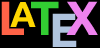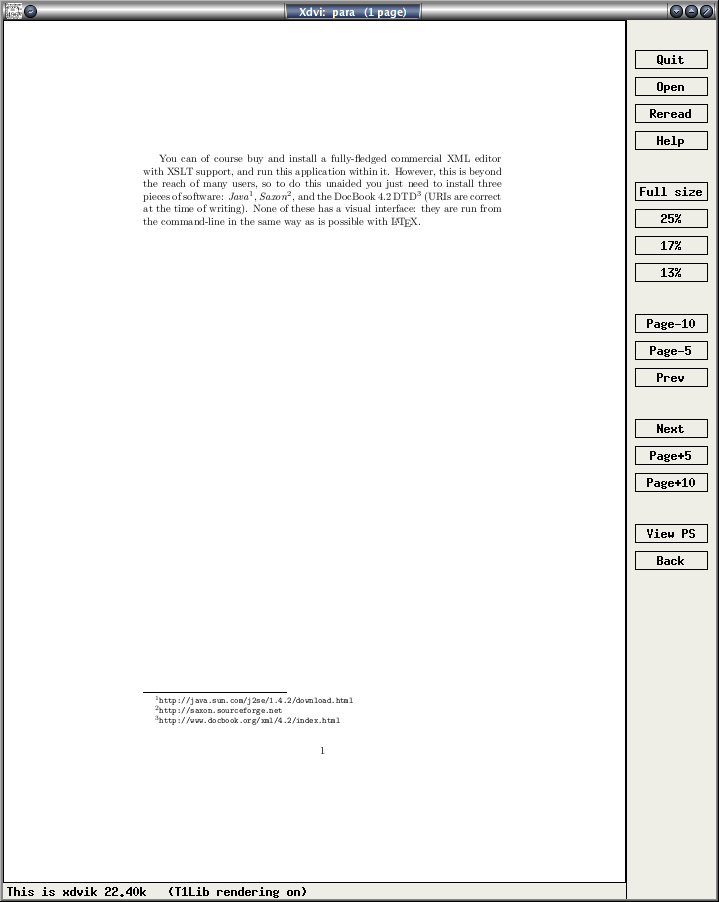The methods vary from wordprocessors or plugins with a
menu entry for , to a
custom XSLT script for a bespoke
solution.
8.1.2 Bulk conversion
Converting large numbers of related documents using most
of the non-graphical (command-line) utilities is often
straightforward using a shell script in (eg)
bash or
Powershell. At the simplest level
it can just be a few lines like
for f in *.docx; do
pandoc -f docx -t latex $f ${f/docx/tex};
doneHowever, if you have large numbers of obsolete Word
.doc files (too many to open and save
as .docx), you can try to use a
specialist conversion tool like EBT’s
DynaTag (supposedly still
available from Enigma, if you can persuade them they have a
copy to sell you; or you may still be able to get it from
Red Bridge
Interactive in Providence, RI). It’s old and
expensive and they don’t advertise it, but for the
Graphical User Interface (GUI)-driven bulk conversion of
consistently-marked Word
(.doc, not
.docx) files into usable XML it beats
everything else hands down. But whatever system you use, the
Word files
MUST be consistent, though,
and MUST use Named Styles
from a stylesheet (template), otherwise no system on earth
is going to be able to guess what they mean.
There is of course an external way, suitable for large
volumes only: send it off to the Pacific Rim to be scanned,
retyped, or hand-edited into XML or LATEX. There are
hundreds of companies from India to Polynesia who do this at
high speed and low cost with very high accuracy. It sounds
crazy when/if document is already in electronic format, but
it’s a good example of the problem of low quality of
wordprocessor markup that this solution exists at
all.
8.1.3 Getting LATEX out of XML
You will have noticed that most of the solutions lead to
one place: XML. As explained above and
elsewhere, this format is the only one so far devised
capable of storing sufficient information in
machine-processable, publicly-accessible form to enable your
document to be recreated in multiple output formats. Once
your document is in XML, there is a large
range of software available to turn it into other formats,
including LATEX. Processors in any of the common
XML processing languages like
XSLT or
Omnimark can easily be written to
output LATEX, and this approach is extremely
common.
Much of this would be simplified if wordprocessors
supported native, arbitrary
XML/XSLT as a standard
feature, because LATEX output would become much simpler to
produce, but this seems unlikely.
However, since the early 2000s the internal format for
both OpenOffice (now
Libre Office) and
Word is now XML. Both
.docx and .odf
files are actually Zip files containing the XML document
together with stylesheets, images, and other ancillary
files. This means that for a robust transformation into
LATEX, you just need to write an XSLT stylesheet to do the
job — non-trivial, as the XML formats used are extremely
complex, but certainly possible.
Assuming you can get your document out of its
wordprocessor format into XML by some
method, here is a very brief example of how to turn it into
LATEX.
You can of course buy any fully-fledged commercial
XML editor with XSLT
support, and run transformations within it. However, this is
beyond the reach of many individual users, although
oXygen is available at a
discounted price to academic sites.
To do the job unaided you need to install three pieces
of software: Java,
Saxon
or another XSLT processor, and the
DocBook
5.0 DTD (links are correct at the time of writing). None of
these has a graphical interface: they are run from the
command-line.
As an example, let’s take the a sample paragraph, as
typed or imported into AbiWord
(see Figure 8.3 below). This is stored as a single
paragraph with highlighting on the product names (italics),
and the names are also links to their Internet sources, just
as they are in this document. This is a convenient way to
store two pieces of information in the same place.
Figure 8.3: Sample paragraph in
AbiWord being converted to
XML
AbiWord can export in DocBook
format, which is an XML vocabulary for
describing technical (computer) documents — it’s what I
use for this book. AbiWord can
also export LATEX, but we’re going to make our own
version, working from the XML (Brownie
points for the reader who can guess why I’m not just
accepting the LATEX conversion output).
Although AbiWord’s default is
to output an XML book
document type, we’ll convert it to a LATEX article
document class. In this example I’ve changed the linebreaks
to keep it within the bounds of the page size of the
PDF edition:
<!DOCTYPE book PUBLIC "-//OASIS//DTD DocBook XML V4.2//EN"
"http://www.oasis-open.org/docbook/xml/4.2/docbookx.dtd">
<book>
<!-- ================================================== -->
<!-- This DocBook file was created by AbiWord. -->
<!-- AbiWord is a free, Open Source word processor. -->
<!-- You may obtain more information about AbiWord
at www.abisource.com -->
<!-- ================================================== -->
<chapter>
<title></title>
<section role="unnumbered">
<title></title>
<para>You can of course buy and install a fully-fledged
commercial XML editor with XSLT support, and run this
application within it. However, this is beyond the
reach of many users, so to do this unaided you just
need to install three pieces of software: <ulink
url="http://java.com/download/"><emphasis>Java</emphasis></ulink>,
<ulink
url="http://saxon.sourceforge.net"><emphasis>Saxon</emphasis></ulink>,
and the <ulink
url="http://www.docbook.org/xml/4.2/index.html">DocBook
4.2 DTD</ulink> (URIs are correct at the time of writing).
None of these has a visual interface: they are run from
the command-line in the same way as is possible with
L<superscript>A</superscript>T<subscript>E</subscript>X.</para>
</section>
</chapter>
</book>The XSLT language lets us create
templates for each type of element in an XML document. In our example, there are only
three which need handling, as we did not create chapter or
section titles (DocBook requires them to be present, but
they don’t have to be used).
para, for the paragraph[s];
ulink, for the URIs;
emphasis, for the italicisation.
I’m going to cheat over the superscripting and
subscripting of the letters in the LATEX logo, and use my
editor to replace the whole thing with the
\LaTeX command. In the other three cases,
we already know how LATEX deals with these, so we can
write the templates accordingly.
Writing XSLT is not hard, but
requires a little learning. The output method here is
text, which is LATEX’s file format
(XSLT can also output
HTML and other flavours of
XML).
<xsl:stylesheet xmlns:xsl="http://www.w3.org/1999/XSL/Transform"
version="2.0">
<xsl:output method="text"/>
<xsl:template match="/">
<xsl:text>\documentclass{article}\usepackage{url}</xsl:text>
<xsl:apply-templates/>
</xsl:template>
<xsl:template match="book">
<xsl:text>\begin{document}</xsl:text>
<xsl:apply-templates/>
<xsl:text>\end{document}</xsl:text>
</xsl:template>
<xsl:template match="para">
<xsl:apply-templates/>
<xsl:text>
</xsl:text>
</xsl:template>
<xsl:template match="ulink">
<xsl:apply-templates/>
<xsl:text>\footnote{\url{</xsl:text>
<xsl:value-of select="@url"/>
<xsl:text>}}</xsl:text>
</xsl:template>
<xsl:template match="emphasis">
<xsl:text>\emph{</xsl:text>
<xsl:apply-templates/>
<xsl:text>}</xsl:text>
</xsl:template>
</xsl:stylesheet>The first template matches /, which is
the document root (before the book
start-tag). At this stage we output the text which will
start the LATEX document,
\documentclass{article} and
\usepackage{url}.
The apply-templates instructions tells
the processor to carry on processing, looking for more
matches. XML comments get ignored,
and any elements which don’t match a template simply
have their contents passed through until the next match
occurs, or until plain text is encountered (and
output).
The book template outputs the
\begin{document} command, invokes
apply-templates to make it carry on
processing the contents of the book element,
and then at the end, outputs the
\end{document} command.
The para template just outputs its
content, but follows it with a linebreak, using the
hexadecimal character code x0A.
The ulink template outputs its content
but follows it with a footnote using the
\url command to output the value of
the url attribute.
The emphasis template surrounds its
content with \emph{ and
}.
If you run this through
Saxon, which is an
XSLT processor, you can output a LATEX
file which you can typeset (see Figure 8.4 below).
$ java -jar saxon-he-10.3.jar -o para.ltx para.dbk para.xsl
$ xelatex para.ltx
This is XeTeX, Version 3.14159265-2.6-0.999991 (TeX Live
2019/Debian) (preloaded format=xelatex) \write18 enabled.
entering extended mode
LaTeX2e <2020-02-02> patch level 2
L3 programming layer <2020-02-14>
(./para.tex
(/usr/share/texlive/texmf-dist/tex/latex/base/article.cls
Document Class: article 2019/12/20 v1.4l
Standard LaTeX document class
(/usr/share/texlive/texmf-dist/tex/latex/base/size11.clo))
(/home/peter/texmf/tex/latex/geometry/geometry.sty
(/usr/share/texlive/texmf-dist/tex/latex/graphics/keyval.sty)
(/usr/share/texlive/texmf-dist/tex/generic/iftex/ifpdf.sty
(/usr/share/texlive/texmf-dist/tex/generic/iftex/iftex.sty))
(/usr/share/texlive/texmf-dist/tex/generic/iftex/ifvtex.sty)
(/usr/share/texlive/texmf-dist/tex/generic/iftex/ifxetex.sty)
(/home/peter/texmf/tex/latex/geometry/geometry.cfg))
(/usr/share/texlive/texmf-dist/tex/latex/base/textcomp.sty)
(/usr/share/texlive/texmf-dist/tex/latex/l3backend/l3backend-xdvipdfmx.def)
(./para.aux)
(/usr/share/texlive/texmf-dist/tex/latex/base/ts1cmr.fd)
*geometry* driver: auto-detecting
*geometry* detected driver: xetex
[1] (./para.aux) )
Output written on para.pdf (1 page).
Transcript written on para.log.
$
Figure 8.4: The typeset paragraph and its generated source
code
\documentclass{article}\usepackage{url}\begin{document}
You can of course buy and install a fully-fledged commercial XML
editor with XSLT support, and run this application within it. However,
this is beyond the reach of many users, so to do this unaided you just
need to install three pieces of software:
\emph{Java}\footnote{\url{http://java.sun.com/j2se/1.4.2/download.html}},
\emph{Saxon}\footnote{\url{http://saxon.sourceforge.net}}, and the
DocBook 4.2
DTD\footnote{\url{http://www.docbook.org/xml/4.2/index.html}} (links
are correct at the time of writing). None of these has a graphical
interface: they are run from the command-line in the same way as is
possible with \LaTeX.
\end{document}
This is a relatively trivial example, but it serves to
show that it’s not hard to output LATEX from
XML — this document is produced in
exactly this way.