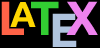Most people these days do their LATEXing in a graphical
editor, running in a modern operating system that uses windows,
icons, menus, fonts, and a mouse with a pointer. This works fine
95% of the time, when you’re dealing with one or two
documents at a time, and everything you want to do is accessible
through the menus, and you really don’t
need to see LATEX spilling its guts all over the place every
time it reformats the document. Click here, move to there, cut,
move somewhere else, paste, edit the text, write some more,
click Typeset and you’re done.
However, life isn’t always that easy. Sometimes things go
wrong, and you need to open the lid and find out what it was.
This appendix is a short description of how to run LATEX
manually, via the command-line, instead of through your editor,
so that you can get to see exactly what is
going on. It also covers error messages, and a few internal
details about viewing and printing.
The editor wasn’t always the interface to TEX: it was only
used for writing and editing the document. Before editors with
built-in LATEX controls became available, you had to leave
your editor — or at least go to another window — and key in a
command to typeset your document, then another to view it or
print it. For a small number of people, running LATEX this way
is still the order of the day.
Some people work on remote systems on old-style consoles
with no graphics, just a 3270 or VT-100 terminal like those
in Figure B.1 below;
Some might be using a smartphone where the editing
facilities are limited and the scope for full menus entirely
absent;
Some users are simply uninterested in all the bells
and whistles of the modern interface, with too many menus
doing things they can actually do faster typing
instructions by hand;
Some users need automation facilities that most
LATEX editors don’t have, like the ability to apply the
same edit to thousands of documents while you go and have a
coffee or get on with something else;
And some are writing systems where LATEX is
an embedded typesetter, so they’re actually working in a
completely different scripting or programming language which
does a lot of other things before calling on LATEX behind
the scenes to do some typesetting.
Figure B.1: Text-only display terminals
Images courtesy of Wikipedia. Left:
IBM 3279 display by Retro-Computing Society of Rhode Island
(CC BY-SA 3.0); Right: DEC VT100
terminal by Jason Scott (Flickr
IMG_9976, CC BY 2.0), at the Living
Computer Museum (apparently connected to the museum’s DEC
PDP-11/70).
Before I go any further I’m going to assume at this stage
that you have typed a document (for example the first code listing in this section above), and that you have saved it as a
plaintext file with a filetype of .tex and
a name of your own choosing, following the rules in the sidebar ‘Picking suitable filenames’ above, an that you know how to open a terminal
window and type commands.