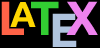Make sure you are in the right directory (folder) in your terminal
Type the command (lualatex followed a space and the name of your document (you can omit the .tex part)
If you are using citation commands (for a bibliography) and you have updated them, or you have added items to your bibliography and cited them, you MUST type the command biber followed by a space and the name of your document (omitting the .tex part)
If you are creating an index with the makeidx package, you MUST type the command makeindex followed by a space and the name of your document (omitting the .tex part)
If you are creating a glossary with the glossaries package, you MUST type the command makeglossaries followed by a space and the name of your document (omitting the .tex part)
Run LATEX again as in step 1 above so that the new citations, index, and glossary are picked up
Depending on the complexity of your document, you MAY need to run LATEX again so that the references are resolved
Your support for our advertisers helps cover the cost of hosting, research, and maintenance of this document
Formatting Information — An introduction to typesetting with LATEX
Appendix B: Commands and errors
Section 2: Typesetting
When you run LATEX it will typeset your file and display a record of what it’s doing — see the example in Figure B.2 above. It looks much the same no matter what system you use, although many editors hide the details, and only show them when an error or warning occurs.
All the details of what happened during typesetting are stored in a .log file named after your document filename, so you can always check back if you need to know more detail about errors, warnings, spacing overruns and underruns, pagination, fonts, etc.
To run LATEX and typeset your document then the sequence of commands is as follows:
(This is in fact what editors do behind the scenes automatically when you click on the button or menu item your editor provides.)
LATEX and all the other programs mentioned above write a transcript (log) of what they do, and your editor may choose to show you this in the window as well.
If LATEX or one of the other programs reports any errors — easily identifiable as lines in the log beginning with an exclamation mark (!) — don’t panic! Turn to § B.3 below, identify what went wrong, and fix it in your document. Then re-run LATEX.
Exercise — Running LATEX in a terminal or console window
Open a command window;
Type cd followed by the name of the folder where you saved your sample document;
Type your LATEX command followed by the name of your LATEX document.