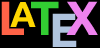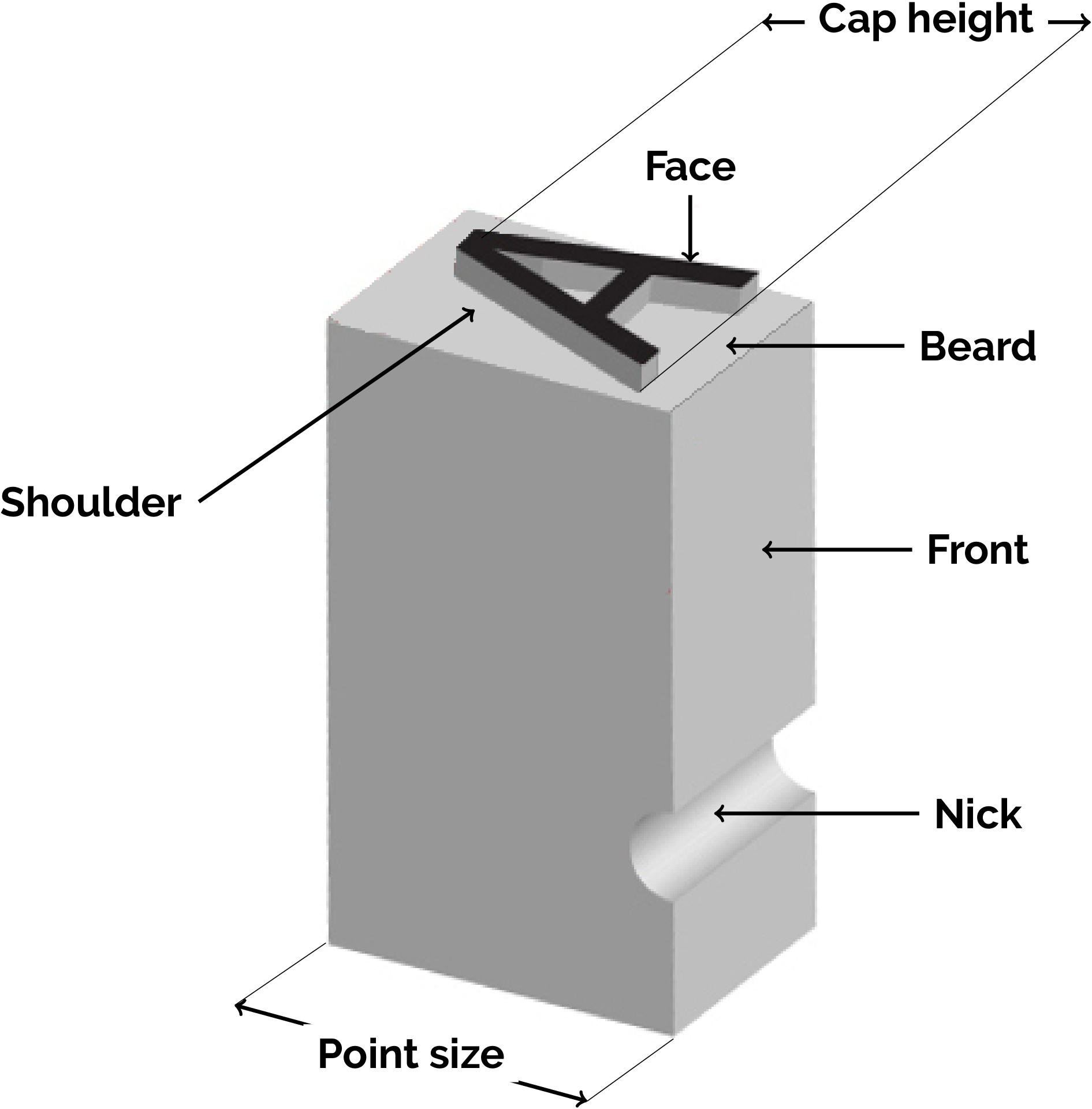LATEX’s internal measurement system is extremely
accurate. The underlying TEX engine conducts all its
business in units smaller than the wavelength of visible
light, so if you ask for 15mm space, that’s what you’ll
get — within the limitations of your screen or printer, of
course. While modern high-resolution displays use pixels
smaller than you can easily see, many older screens cannot
show dimensions of less than 1⁄96″ without resorting to magnification or
scaling; and on printers, even at 600dpi, fine oblique lines
or curves can still sometimes be seen to stagger the
dots.
Figure 1.3: Some parts of a piece of metal type
At the same time, many dimensions in LATEX’s
preprogrammed formatting are specially set up to be flexible:
so much space, plus or minus certain limits to allow the
system to make its own adjustments to accommodate variations
like overlong lines, unevenly-sized images, displayed
equations, and non-uniform spacing around headings. This is
very different from the ‘grid’ system
used in many other typesetting and DTP
systems.
TEX uses a very sophisticated justification algorithm to
achieve a smooth, even texture to normal paragraph text by
justifying a whole paragraph at a time, quite unlike the
line-by-line approach used in most wordprocessors and
DTP systems.
Occasionally, however, you will need to hand-correct an
unusual word-break or line-break, and there are facilities for
doing this on individual occasions as well as automating it
for use throughout a document.
1.10.1 Specifying size units
Most people in the printing and publishing industry in
English-speaking cultures habitually use the traditional
printers’ points,
picas and ems
as well as cm and mm when dealing with clients. Many older
English-language speakers (and most North Americans) still
use inches. In continental European and related cultures,
Didot points and Ciceros (Didot picas) are also used
professionally, but cm and mm are standard everywhere else:
inches are largely obsolete and only used now when
communicating with North American cultures.
Table 1.4: Units in LATEX
| Unit | Size |
| Printers’ fixed measures |
| pt | Anglo-American standard points (72.27 to the
inch) |
| pc | Pica ems (12pt) |
| bp | Adobe’s ‘big’ points
(exactly 72 to the inch) |
| sp | TEX’s internal
‘scaled’ points (65,536 to
the pt) |
| dd | Didot (European standard) points (67.54 to the
inch) |
| cc | Ciceros (European pica ems), 12dd) |
| Printers’ relative measures |
| em | Ems of the current point size (historically the
width of a letter ‘M’ but see
Figure 1.4 below) |
| ex | x-height of the current font (height of a
letter ‘x’) |
| Other measures |
| cm | centimeters (2.54 to the inch) |
| mm | millimeters (25.4 to the inch) |
| in | inches (obsolete except in UK and parts of
North America) |
You can specify lengths in LATEX in any of these
units, plus some others (see Table 1.4 above).
The em can cause beginners some puzzlement because it’s
a relative measurement based on the
‘point size’ of the type, so 1em in
12pt type is half the size of 1em in 24pt type. The point
size of type itself is also historically misleading: it
refers to the depth of the metal body on which foundry type
was cast in the days of metal typesetting. It does
not refer to the visible height of the
letters themselves when printed (see Figure 1.3 above). So the letter-size of 10pt type in one
typeface can be radically different from 10pt type in
another (look at Figure 1.4 below, where the widths
are given for 10pt type).
An em is the height of the type-body in a specific size,
so 1em of 10pt type is 10pt and 1em of 18pt type is 18pt. A
1em space is called a ‘quad’, so a
24pt quad is 24pt×24pt. LATEX has a command
\quad for leaving exactly that much
horizontal space. A special name is given to the 12pt em
because it is so common: a ‘pica’ em
(from the old name for 12pt type). A pica has become a fixed
measure in its own right of exactly 12pt, and LATEX has a
dimension ‘pc’ for this, so 15pc is 15×12pt
long.
To highlight the differences between typefaces at the
same size, Figure 1.4 below shows five capital Ms in
different faces, surrounded by a box exactly 1em of those
sizes wide, and showing the actual width of each M when set
in 10pt type. Because of the different ways in which
typefaces are designed, none of them is exactly 10pt
wide.
Figure 1.4: An M of type of different faces boxed at 1em
The red line is the common baseline. Surrounding
letters in grey are for illustration of the actual
extent of the height and depth of one em of the current
type size.
If you are working with other DTP
users, watch out for those who think that Adobe points (bp)
are the only ones. The difference between an Adobe big-point
and the standard point is only .27pt per inch, but in 10″ of
text (a full page of A4) that’s 2.7pt, which is nearly 1mm,
enough to be clearly visible if you’re trying to align one
sample with another.
1.10.2 Hyphenation
LATEX hyphenates automatically according to the
language you use (see § 1.10.6 below). To specify
different breakpoints for an individual word, you can insert
soft-hyphens (discretionary hyphens), done with the
\- command (backslash-hyphen) wherever you
need them, for example:
When in Mexico, we visited Popo\-ca\-tépetl by
helicopter.
If the words needs to be hyphenated, the best-fit of the
points will be used, and the rest ignored.
To specify hyphenation points for
all occurrences of a word in the
document, use the \hyphenation command in
your Preamble (see the sidebar ‘The Preamble’ above) with one or
more words as patterns in its argument, separated by spaces;
in this case using the normal hyphen to indicate permitted
break-points. This will even let you break
‘helico-
pter’ correctly.
\hyphenation{helico-pter Popo-ca-tépetl vol-ca-no}If you have frequent hyphenation problems with long,
unusual, or technical words, ask an expert about changing
the value of \spaceskip,
which controls the flexibility of the space between words.
This is not something you would normally want to do without
advice, as it can change the appearance of your document
quite significantly.
If you are using a lot of unbreakable text (see the next
section and also § 4.7.1 below) it may also
cause justification problems: you can turn justification off
with \raggedright.
1.10.3 Breakable and unbreakable text
Unbreakable text is the opposite of discretionary
hyphenation. To force LATEX to treat a word as
unbreakable, use the \mbox command:
\mbox{pneumonoultramicroscopicsilicovolcanoconiosis}This may have undesirable results, however, if you
subsequently change margins or the size of the text:
pneumonoultramicroscopicsilicovolcanoconiosis,
although if you’re reading this in a browser, you probably
won’t see the effect properly: look at the PDF.
Another option, for reoccurring words, is to use the
\hyphenation command as shown in § 1.10.2 above, but give the word[s] with no hyphens at all,
which stops them having any break-points.
To tie two words together with an unbreakable
space (hard space), use a tilde
(~) instead of the space (see the
list in § 1.7 above). This will
print as a normal space but LATEX will never break the
line at that point.
A normal space between words is always a candidate for a
place to break the text into lines, and the word-spacing
gets evened-out between all the remaining words in the
paragraph (not just the line)...with one exception: a
full point (period) after a lowercase letter is treated in
LATEX as the end of a sentence, and it automatically gets
a little more space before the next word. You do not (indeed
SHOULD NOT) type any extra
space yourself between sentences.
However, after abbreviations in mid-sentence like
‘Prof.’, it’s
not the end of a sentence, so we need a
way to tell LATEX that this should be a normal space. The
command for doing this is the
\␣ (backslash-space — I have made the
space visible here so you can see it, but it’s just a normal
space). This prevents LATEX from adding the extra
sentence-space and it also means it becomes a normal
breakpoint (otherwise you would use the tilde as described
above).
For example, it would look odd to split the author’s
name
Prof. D.E.
Knuth
over a line-end. It’s a good idea to make adding
the non-sentence space standard typing practice for things
like people’s initials followed by their surname, as
Prof.\␣D.E.~Knuth (I've used a visible space character here for emphasis but you just type a normal space).
1.10.4 Dashes
The hyphen (-) is only used for hyphenated compound
words like editor-in-chief. LATEX inserts its own hyphens
when it needs to break a word at right right-hand
margin.
Dashes are different: they’re longer and they are used
in different places. Check the sidebar ‘If you don’t have accented letters on your
keyboard’ above for
how to find these characters in your computer’s
character-map.
- Long dash
The long dash — what printers call an
‘em rule’ like this — is used to separate a short
phrase from the surrounding text in a similar way to
parentheses. If you’re using LuaLATEX, you can just
type the long dash on your keyboard.
If you can’t find the character, type three
hyphens typed together, like---this:
LATEX will recognise this combination and
replace it with a real em rule.
If you want space either side, bind the first
hyphen to the preceding word with a tilde
like~---␣this and use a normal space
after the third hyphen (shown as a visible space
here, but it’s just a normal space). This avoids
the line being broken before the dash.
The difference between spaced and unspaced rules
is purely æsthetic, but different cultures have
different conventions (see the tip ‘Em rules vs En
rules’ below).
NEVER use a single
hyphen for this purpose.
Em rules vs En
rules
In a discussion on the TYPO-L mailing list,
Yateendra Joshi observed:
[…] unspaced em dashes are standard in US
publishing, whether the dashes occur in pairs enclosing
parenthetical matter or come singly before the last part
of a sentence. In the UK and Europe, I often see spaced
en dashes when they occur in pairs but an unspaced em
dash when it occurs singly.
Leila Singleton wrote:
[…] unspaced dashes are the standard for the US
publishing industry, as it typically references the MLA
Handbook (used by books + journals) to establish
stylistic conventions. It's worth mentioning that the
Associated Press Stylebook (used for newspapers and
sometime magazines) instead calls for spaces. It's my
understanding that an en dash in British usage is
equivalent to an em dash in American usage, and that
it's spaced whether it appears as a single or a
pair …
Christopher R Maden wrote:
[I learned] that
Jan Tschichold’s
influential design for Penguin Books included spaced
en-dashes instead of em-dashes, and that directive (and
a few others) saw wide uptake throughout British
typography.
- Short dash
The short dash is used between digits like page ranges
(35–47). Printers call this an
‘en rule’ and if you’re not using LuaLATEX you can get
it by typing two hyphens together, as in
35--47.
NEVER use a single
hyphen for this purpose either.
- Minus sign
If you want a minus sign, use math mode (see § 1.11 below) where you type a normal hyphen as
part of a mathematical expression, so it occurs between
math delimiters like \(x=y-z\) for
x=y-z. DO
NOT use the hyphen for a minus sign
outside math mode.
There are other dashes for special purposes in the
Unicode repertoire, but they are out of scope for this
document.
1.10.5 Justification
The default mode for typesetting in LATEX is justified
(two parallel margins, with word-spacing adjusted
automatically for the best optical fit). In justifying,
LATEX will never add space between letters, only between
words. The soul package can be used if
you need letter-spacing (‘tracking’),
but this is best left to the expert.
There are two commands
\raggedright and
\raggedleft which typeset with only one
margin aligned. Ragged-right has the text ranged (aligned)
on the left, and ragged-left has it aligned on the right.
They MUST be used inside a
group (curly-braces, for example: see
the sidebar ‘Grouping’ below) to confine their action to a
part of your text, otherwise all the rest of the document
will be done that way. Put the command in your Preamble if
you want the whole document like that. This paragraph is set
ragged-right.
These modes also exist as environments called
raggedright and raggedleft
which are more convenient when applying this formatting to a
whole paragraph or more, like this one, set
ragged-left.
\begin{raggedleft}
These modes also exist as environments
called raggedright and raggedleft which is more
convenient when applying this formatting to a
whole paragraph or more, like this one.
\end{raggedleft}Ragged setting turns off hyphenation and indentation.
There is a package ragged2e providing the
command \RaggedRight (note the
capitalisation) which retains hyphenation in ragged setting,
useful when you have a lot of long words. There’s a
\RaggedLeft and a
\RaggedCenter, too.
To centre text, which is in effect both ragged-right and
ragged-left at the same time, use the
\centering command inside a
group, or use the
center environment.
Be careful when centering headings or
other display-size
material: it’s one of the rare occasions when you may need
to add a premature linebreak or forced newline
(the double-backslash \\) to make the lines
break at sensible pauses in
the meaning
(Flynn, 2012). Never
rely on the automated
line-breaking of editors in these cases.
White-space and the double backslash
The \\ command is
not the same as a paragraph
break: it’s just a premature linebreak
within the current paragraph. The
double backslash command can have an optional argument (in
square brackets) giving an amount of extra white-space to
leave, if you need to, eg
not the same as a paragraph break\\[3mm]
it's just a premature linebreak
(If you need to start the new line with a square
bracket for some reason, you will need to
prefix it with an empty group ({}) to prevent
it being interpreted as the optional argument to
\\.)
1.10.6 Languages
LATEX can typeset in the native manner for several
dozen languages. This affects hyphenation, word-spacing,
indentation, and the automatic labelling of the parts of
documents displayed in headings such as Chapter, Appendix,
References, etc (but not the commands used to produce
them).
Most distributions of LATEX come with
US English and one or more other
languages installed by default, but it is easy to use the
babel or polyglossia
package and specify any of the supported languages or
variants, for example with babel:
\usepackage[german,frenchb,english]{babel}
...
As one writer has noted, \selectlanguage{german}``Das
berühmte Voltaire-Zitat, \emph{\foreignlanguage{frenchb}
{il est bon de tuer de temps en temps un amiral pour
encourager les autres}}, ist ein Beispiel sarkastischer
Ironie.''\selectlanguage{english}yMake sure that the base language of the document comes
last in the list. The list of supported
languages is in the package documentation. The syntax is
similar for polyglossia but a little more
explicit:
\usepackage{polyglossia}
\setmainlanguage{english}
\setotherlanguage{german}
\setotherlanguage{french}
\begin{document}
As one writer has noted, \textlang{german}{``Das
berühmte Voltaire-Zitat, \emph{\textfrench{il est
bon de tuer de temps en temps un amiral pour
encourager les autres}}, ist ein Beispiel sarkastischer
Ironie.''}Changing the language with babel or
polyglossia is a cultural shift: it
changes the hyphenation patterns, the word-spacing, the way
in which indentation is used, and the names of the
structural units and identifiers like
‘Abstract’,
‘Chapter’, and
‘Index’, etc. For example, using
French as the default, chapters will start with
‘Chapitre’.
Both packages provide scoped and unscoped commands as
shown in the examples to let you tell LATEX when to switch
to the language specified in the argument. If you have only
a small fragment in another language (a word or two, maybe a
sentence, but less than a paragraph), use the scoped command
with the first argument giving the language and the second
with the word or phrase. For longer passages (more than a
paragraph), use the unscoped command, with just the
language, and then another unscoped command to switch back
to the main language afterwards.
These packages use the hyphenation patterns provided
with your version of LATEX (see the start of your document
log files for a list). For other languages you need to set
the hyphenation separately (outside the scope of this
book).