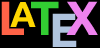Bad hard disksIf you are using Microsoft Windows, you should run a
scan and defragmentation of your hard disk[s] before you
start. It should take under an hour on a modern machine
unless you have a very large disk, but it may need
overnight on an older machine. Clean your
DVD drive if you are going to use it
and it has been in heavy use. TEX is made up of a very
large number of very small files, so there is a lot of
disk activity during an installation. Microsoft Windows
runs very slowly when installing a lot of small files,
so be patient.
On any system, if you are installing a new hard disk
for your typesetting work, you have the chance to
reformat it beforehand. Pick the smallest granularity
(cluster size) possible, usually 1024 bytes (1Kb). This
minimises the space needed for systems with a very large
number of very small files like TEX has, and may help
improve the speed and reliability of the system.
Windows Registry errorsThis only affects Microsoft Windows users. The
Registry is where Microsoft wants software companies to
store details of all the programs you install.
Unfortunately the Registry is grossly abused by
marketing departments to try and foist undesirable links
on you, the user. You will see this with many
commercial programs, where a particular type of file
you’ve been able to double-click on for years
suddenly runs a different program. Some programs
install obsolete or broken copies of program libraries
(DLL files), overwriting ones which were working
perfectly. Worse, the viruses, trojans, and worms which
typically infect unprotected Windows systems can leave
unwanted links to web pages, or change some of the ways
in which Windows operates. The overall effect can be
that the whole machine slows down, or that files which
are expected to do one thing do another. The best
solution is a thorough Registry clean-out, using one of
the many free or commercial programs available for the
purpose.
Use the latest versionsBefore installing, check the CTAN
web site at http://www.ctan.org/
for the latest version of ProTEXt (Windows), MacTEX
(Macs), or TEX Live (all platforms) for the latest copy
of the installation program. Just occasionally a bug
slips through into TEX Live, and although it’s always fixed
and notified on comp.text.tex, that’s a
high-volume newsgroup and even the sharpest eyes may
miss an announcement.
Unix and GNU/Linux users will
always get the latest repository copy from their
system’s package manager, but this may not be the
absolute latest copy of TEX Live because repository
packaging only happens after the
TUG TEX Live is released. If you
are installing on Unix, check on CTAN
for an updated version of the installer
install-tl.sh.
Stick to the defaultsUnless you’re a computer scientist or a
software engineer, I very strongly
suggest you never change or fiddle with the default
directories for installation. I know some of them look
odd, but they’re that way for a purpose, especially
when it comes to avoiding folder names with spaces in
them, like the notorious C:\Program
Files. Although most modern systems cope
happily with spaces in filenames and directory names
when using a graphical user interface, they are
always A Bad Idea, especially for
programs which can be run from scripts (TEX is one).
Spaces and other non-alphanumeric characters should
therefore be avoided like the plague (they are forbidden
in web addresses [URIs] for the same
very good reason: the people who designed them knew the
pitfalls). It may look snazzier to put the installation
in My Cute $tuff, but please
don’t: you’ll just make
it harder to find, harder to fix problems, and more
embarrassing if you have to explain it to someone else
trying to help you.
64-bit WindowsAll current distributions are for 64-bit systems.
Support for the 32-bit distributions was ended
in 2022.
Locked systemsBe aware that shared systems in large companies,
universities, and similar organisations usually prohibit
software being installed by the user (you) because of
security issues over viruses, support, maintenance, and
other factors. If you feel your institution needs a
network installation of LATEX, ask your Administrator
or IT Centre to contact the TEX Users Group or any
local user group (see the appendix ‘User Groups’ below), who
may be able to help.
If you want to install your own TEX on a computer
in a laboratory, library, or other group environment
where the disk storage is locked down, and where the
Administrator is unwilling, unavailable, or unable to
install it for you, use one of the online services
mentioned in item ‘LATEX in the cloud’ above.